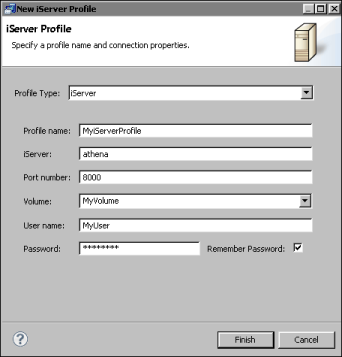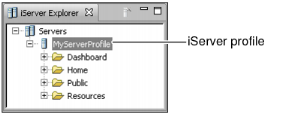|
1
|
In iServer Explorer, right-click and choose New iServer Profile.
|
|
|
In Profile name, type the name of the iServer profile, for example MyServerProfile.
|
|
|
In iServer, type the name or IP address of the computer on which the Actuate iServer Message Distribution Service is running.
|
|
|
In Port number, type the number of the port on which the Actuate iServer Message Distribution Service listens for requests. The port number appears in the Port for the Message distribution service endpoint on the Server Configuration Templates—Properties—Message Distribution Service—Process Management—Communication page of Configuration Console. The default port number is 8000.
|
|
|
In Volume, choose the Encyclopedia volume in which you want to store Actuate BIRT project files.
|
|
|
In User name, type your Encyclopedia volume user name. You type this user name when you log in to Management Console.
|
|
|
In Password, type your Encyclopedia volume password. You type this password when you log in to Management Console.
|
If you select Remember Password, Information Object Designer stores the password in encrypted format in acserverprofile.xml. You are not required to provide the password again when you next launch Information Object Designer. Storing the password in this way may pose a security risk. If you deselect Remember Password, Information Object Designer stores the password in memory for the duration of the session. When you next launch Information Object Designer, you must provide the password again in order to connect to the iServer. Remember Password is selected by default.
Figure 5-2 shows an example of an iServer profile.
|
Figure 5-2
|