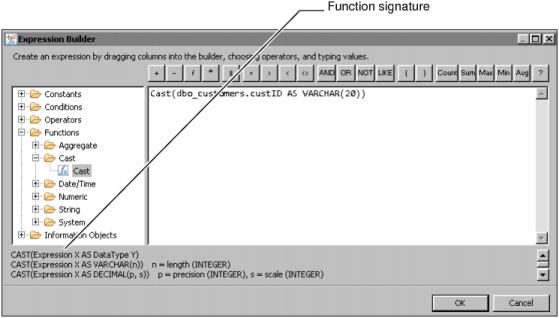Many of the steps to create an information object query involve specifying a column or an expression.
When designing a query, you can use Actuate SQL expressions to specify filters or joins, create aggregate data, and so on. For example, you can type expressions, such as officeID = 101 to specify that the data returned by the query must have 101 in the officeID column.
You can type these expressions in either the graphical editor or the textual editor. In the textual editor, you type the expressions as part of the SQL SELECT statement. In the graphical query editor, you can type the expressions or use Expression Builder to develop expressions.
Expression Builder helps you create expressions by providing a graphical interface with selections for the available parts of an expression. In Expression Builder, you can build the expressions graphically by selecting constants, operators, functions, column names and so on from a list.
You can use Expression Builder to create Actuate SQL expressions on the following tabs in the graphical information object editor:
Figure 3-3 shows Expression Builder. You can drag items from the left pane to the right pane or insert items by choosing the appropriate icon. If you select a function in the left pane, the function signature appears in the bottom pane.