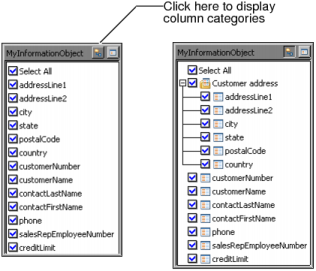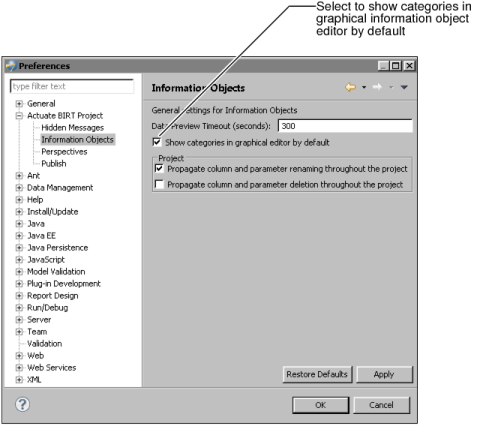Table 3-1 explains how to work with categories, subcategories, and columns on Column Categories.
|
Table 3-1
|
Rename a category or subcategory
Right-click the category or subcategory name and choose Rename.
Move a category or subcategory
Drag-and-drop the category or subcategory in the target location.
Remove a category or subcategory
Right-click the category or subcategory name and choose Remove→Category only.
Remove a category or subcategory and its subcategories
Right-click the category or subcategory name and choose Remove→Category and subcategories.
Remove all categories and subcategories
Right-click the Root node and choose Remove→Category and subcategories.
Drag-and-drop the column in the target location. Reordering columns in Column Categories also reorders the columns in Columns.
The column categories that you create for an information object appear in Information Object Designer, Information Object Query Builder, and BIRT Studio. Column categories do not appear in Actuate Query.
In Information Object Designer, column categories appear in the Navigator view and the expression builder. Column categories do not appear in the upper pane of the graphical information object editor. To display column categories in the upper pane of the graphical information object editor, select Toggle categories view in the upper right corner of the information object, as shown in Figure 3-8. The information object on the left does not display column categories. The information object on the right displays the Customer address category.
If you want column categories to display by default, choose Window→Preferences→Actuate BIRT Project→Information Objects and select Show categories in graphical editor by default, as shown in Figure 3-9.
|
Figure 3-9
|
Column categories do not appear in the expression builder or the upper pane of the graphical information object editor for the information object in which they are defined. Column categories appear for information objects built from this source information object, in other words, for its dependent information objects.
In the Information Object Query Builder, column categories appear in iServer Explorer, the upper pane of Query Design, and the expression builder.
Categories that do not contain columns appear in the Navigator view in Information Object Designer, but not in the Information Object Query Builder or BIRT Studio.