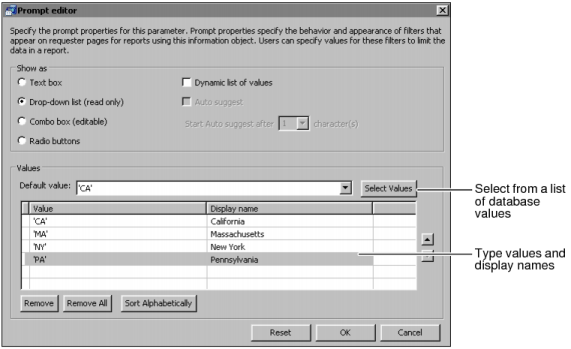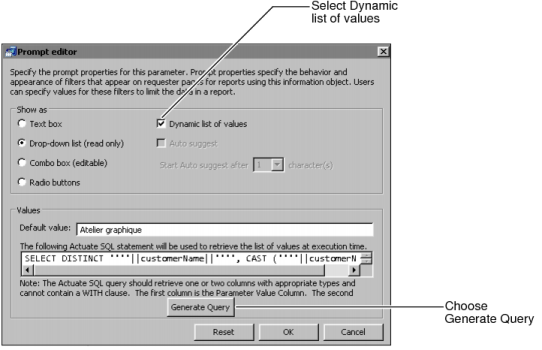|
|
In Show as, select the display control type. The choices available and appearance of the page depend on the display control type you select.
|
|
|
If you use a display control type other than Text box, you can specify a list of values for the user to choose by typing the values and, optionally, the display names, as shown in Figure 3-17. Alternatively, you can select from a list of database values by choosing Select Values.
|
|
Figure 3-17
|
To create an Actuate SQL query that retrieves the values, select Dynamic list of values, as shown in Figure 3-18, and do one of the following:
Choosing Generate Query creates a query that retrieves the distinct values from the column for which you are creating a filter, as well as display names. If the information object used in the query has parameters, you must provide parameter values.
If you select Combo box (editable), Dynamic list of values, and Auto suggest, a drop-down list appears after the information object user types the number of characters specified in Start Auto suggest after N character(s). The list contains values that begin with the characters the user typed. For example, if the user typed 'Atel and N=4, the list contains the value 'Atelier graphique'. In this case, the query that retrieves the values must select two columns, a value column and a display name column.