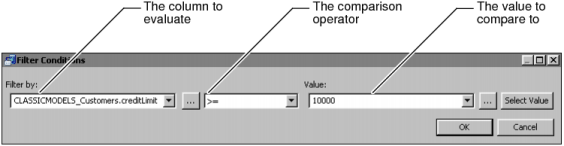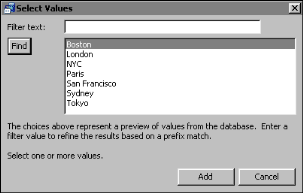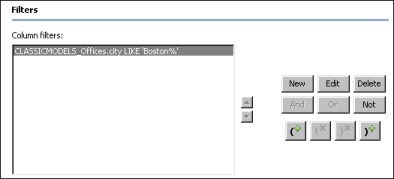When you create a filter, you define a condition that specifies which data rows to return. A filter condition is an If expression that must evaluate to true in order for a data row to be returned. For example:
WHERE OrderTotal > 10000 AND SalesOffice LIKE 'San Francisco%' AND OrderDate BETWEEN TIMESTAMP '2008-04-01 00:00:00' AND TIMESTAMP '2008-06-30 00:00:00'
Figure 3-25 shows an example of a condition defined in Filter Conditions.
|
Figure 3-25
|
As Figure 3-25 shows, Filter Conditions helps you define the condition by breaking it down into the following parts:
Table 3-3 lists the operators you can use when you create expressions for filter conditions.
|
Test if a column value is between two specified values.
|
||
|
Test if a column value is equal to a specified value.
|
||
|
> (Greater than)
|
Test if a column value is greater than a specified value.
|
|
|
>= (Greater than or equal to)
|
Test if a column value is greater than or equal to a specified value.
|
|
|
Test if a column value is in the specified set of values.
|
||
|
Test if a column value is not a null value. A null value means that no value is supplied.
|
||
|
Test if a column value is less than a specified value.
|
||
|
<= (Less than or equal to)
|
Test if a column value is less than or equal to a specified value.
|
|
|
Test if a column value matches a string pattern.
|
||
|
NOT BETWEEN
|
Test if a column value is not between two specified values.
|
|
|
<> (Not equal to)
|
Test if a column value is not equal to a specified value.
|
|
|
Test if a column value is not in the specified set of values.
|
Country NOT IN ('USA', 'Canada', 'Mexico')
|
|
|
Test if a column value does not match a string pattern.
|
|
|
Select a column from the drop-down list. The drop-down list contains the non-aggregate columns that you defined on the Columns page. To create a filter for an aggregate column, use the Having page.
|
|
4
|
Select the comparison test, or operator, to apply to the selected column or expression. Depending on the operator you select, Filter Conditions displays one or two additional fields, or a completed filter condition.
|
|
5
|
If you selected an operator that requires a comparison value, specify the value in one of the following ways:
|
|
|
If you selected a column in Filter by, choose Select Value to select from a list of values. Figure 3-26 shows the selection of Boston from a list of possible sales office values.
|
|
|
Select a parameter or column from the drop-down list. You create parameters on the Parameters page.
|
Figure 3-27 shows the completed filter condition.
|
Figure 3-28
|
|
6
|
Display the Actuate SQL query. Verify that the filter condition is appended to the WHERE clause and that the syntax is correct, for example:
|