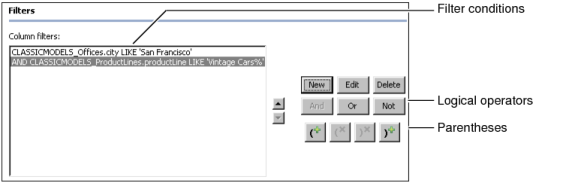When you create a filter, you can define one or more filter conditions. Each condition you add narrows the scope of data further. For example, you can create a filter that returns rows where the customer’s credit rank is either A or B and whose open orders total between $250,000 and $500,000. Each condition adds complexity to the filter. Design and test filters with multiple conditions carefully. If you create too many filter conditions, the information object returns no data.
You use the Filters page, shown in Figure 3-28, to create one or more filter conditions. To create a filter condition, you choose New and complete the Filter Conditions dialog, shown in Figure 3-27. When you create multiple filter conditions, Information Object Designer precedes the second and subsequent conditions with the logical operator AND, for example:
SalesOffice LIKE 'San Francisco%' AND ProductLine LIKE 'Vintage Cars%'
This filter returns only data rows that meet both conditions. Sometimes, you want to create a filter to return data rows when either condition is true, or you want to create a more complex filter. To accomplish either task, use the buttons on the right side of the Filters page, shown in Figure 3-35.
If you create more than two filter conditions and you use different logical operators, you can use the parentheses buttons to group conditions to determine the order in which they are evaluated. Display the information object output to verify the results.
|
Figure 3-35
|