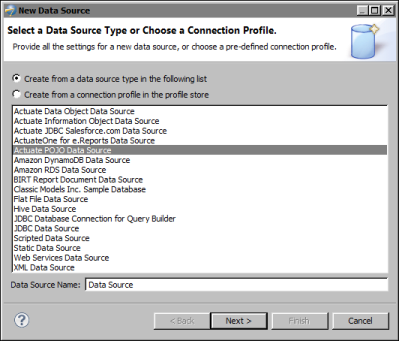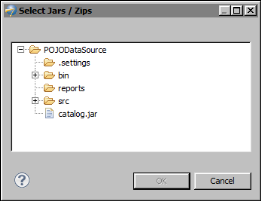When creating a POJO data source in a BIRT report to connect to a POJO, you specify the location of the JAR file that contains the POJO classes. You can specify either a relative or absolute path.
|
Figure 12-1
|
|
3
|
In New POJO Data Source Profile, shown in Figure 12-2, specify the properties to connect to the POJO.
|
|
Figure 12-2
|
|
1
|
In Runtime Properties, specify the location of the POJO classes that define the run time properties of the data source. Click the arrow icon next to Add Jars, then select either Relative path or Absolute path.
|
|
|
Select Relative path to specify a path that is relative to the folder designated as the resource folder. By default, BIRT uses the current project folder as the resource folder.
|
In Select Jars/Zips, which displays the contents of the resource folder, as shown in Figure 12-3, select the JAR file, then choose OK.
|
Figure 12-3
|
|
|
Select Absolute path to specify the full path in the file system. Browse the file system and select the JAR file, then choose OK.
|
|
2
|
In Design Time Properties, specify the location of the POJO classes that define the design time properties of the data source. The data set editor uses this information to list the get methods, which you select to define the column mappings for the POJO data set. Use the instructions in the previous step to specify either a relative path or absolute path to the POJO classes.
|
|
4
|
Choose Test Connection to ensure that the connection information is correct. If Test Connection returns an error, repeat the preceding steps to correct the error.
|