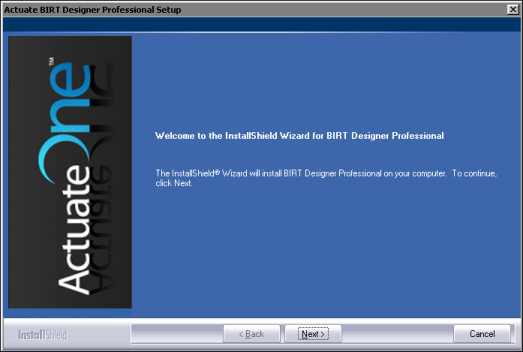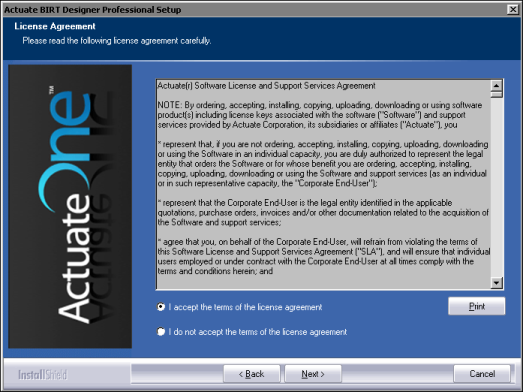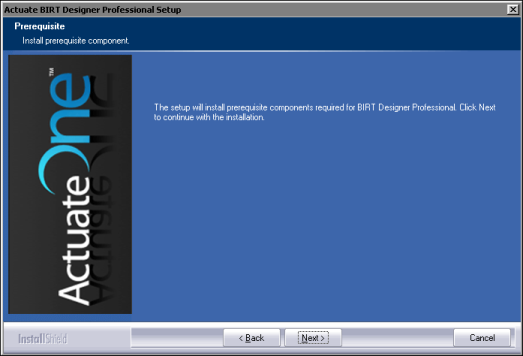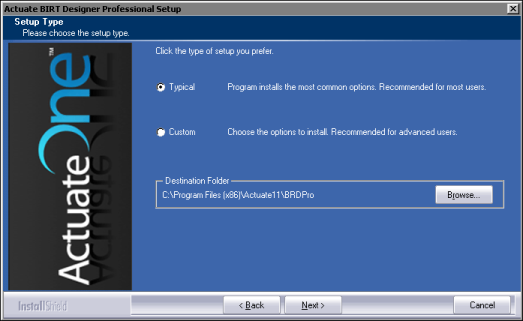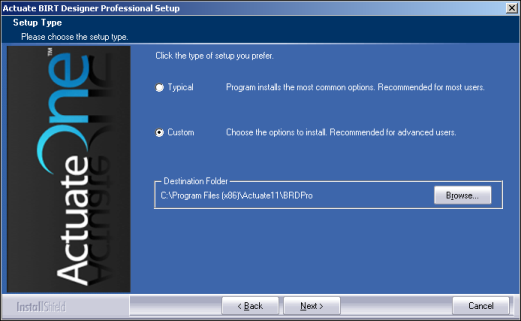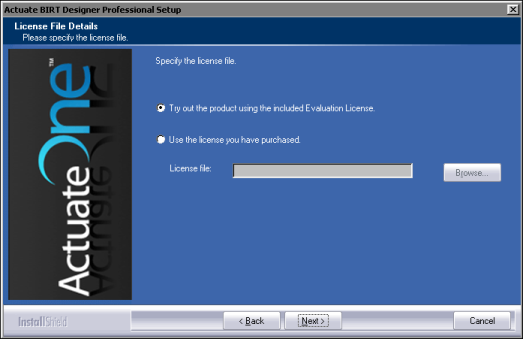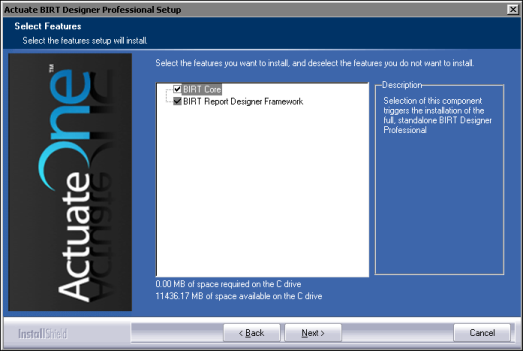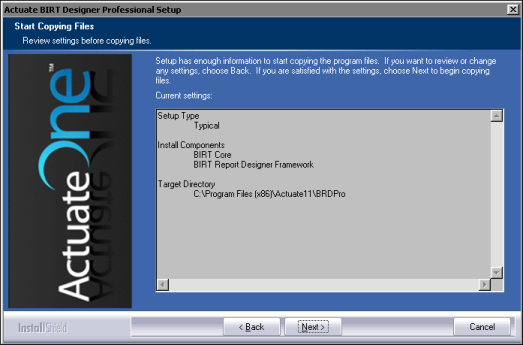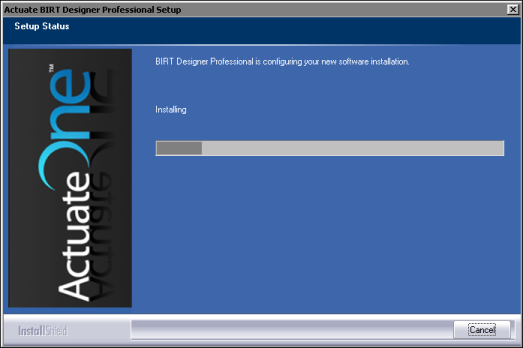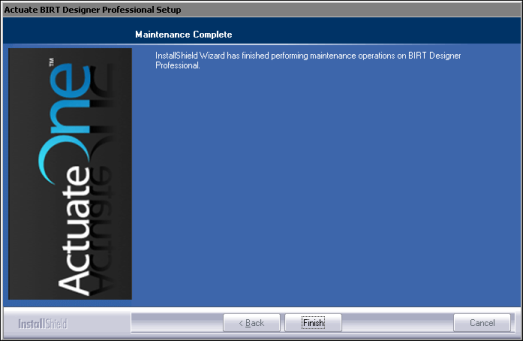To evaluate BIRT Designer Professional, go to the following location to download the installation executable file:
Save the file to your computer. Alternatively, you can run the installation program directly from the BIRT exchange web site. If you are a purchasing customer, you can download BIRT Designer Professional from an Actuate ftp site. To install BIRT Designer Professional, perform the following tasks:
A welcome message appears, as shown in Figure 1-1. Choose Next.
|
Figure 1-1
|
|
2
|
Read and accept the license agreement, as shown in Figure 1-2. Choose Next.
|
|
Figure 1-2
|
|
4
|
Accept the default destination folder. On a Windows XP Professional, a Windows Server 2003, or a Windows Vista system, the default program location is C:\Program Files(x86)\Actuate11\BRDPro. On a Windows 7 Professional system, the default program location is C:\Program Files(x86)\Actuate11\BRDPro, as shown in Figure 1-4. Select Typical, then choose Next.
|
Alternatively, to install specific features, select Custom, then choose Next, as shown in Figure 1-5.
|
Figure 1-5
|
|
5
|
Accept the Evaluation License option, as shown in Figure 1-6. Alternatively, select Use the license you have purchased. Browse to that file. Then, choose Next.
|
|
Figure 1-6
|
If customizing your installation, select features to install, as shown in Figure 1-7. Then, choose Next.
|
Figure 1-7
|
|
6
|
In Start Copying Files, review installation settings. To change settings, choose Back. To start copying files, choose Next, as shown in Figure 1-8.
|
|
Figure 1-8
|
|
7
|
Setup Status displays the install progress as shown in Figure 1-9. To stop the installation, choose Cancel.
|
|
Figure 1-9
|
|
8
|
When installation progress completes, a message that BIRT Designer Professional installed successfully appears, as shown in Figure 1-10. To exit the installation wizard, choose Finish.
|
|
Figure 1-10
|
The installation program installs the BIRT Designer Professional icon on the Start menu, as shown in Figure 1-11.
|
Figure 1-11
|