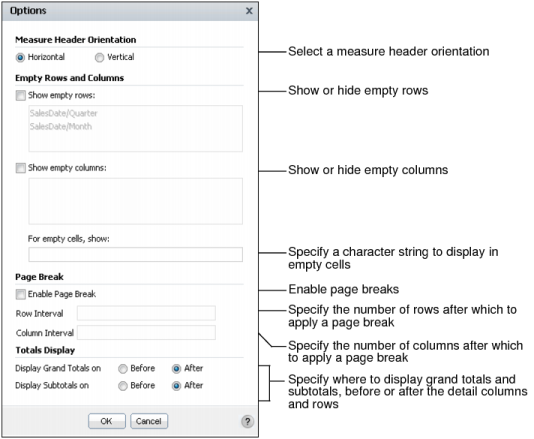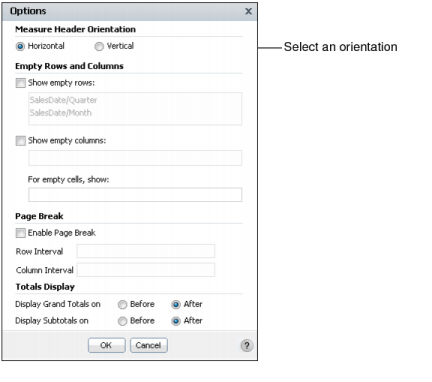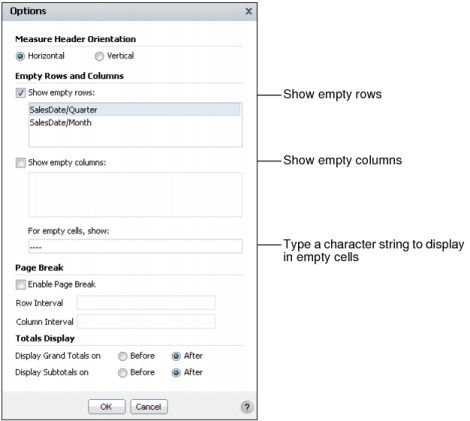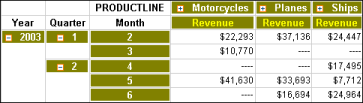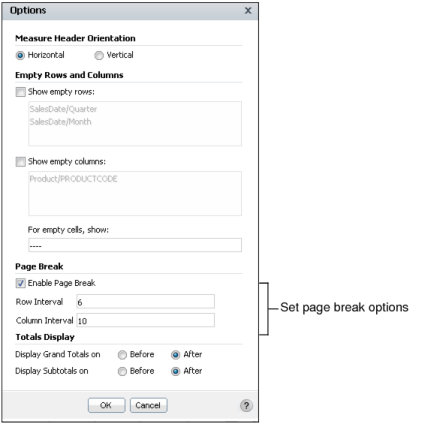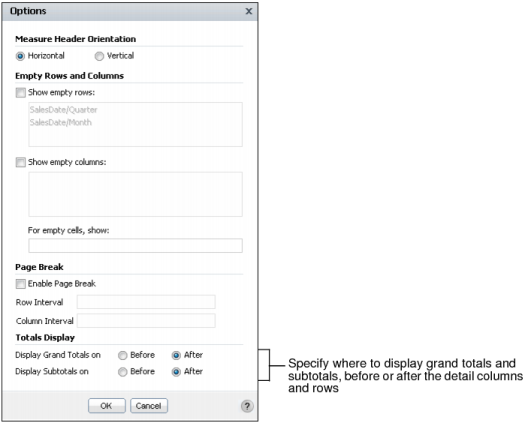|
Figure 2-12
|
|
2
|
In Options, for Measure Header Orientation, select Horizontal or Vertical, as shown in Figure 2-13. Choose OK.
|
|
Figure 2-13
|
|
Figure 2-15
|
|
2
|
In Options, to set page break options, select Enable Page Break. Then, provide values for the row interval and column interval after which to apply the page break, as shown in Figure 2-16.
|
|
Figure 2-16
|
|
2
|
In Options, in Totals Display, select Before or After for each of the following options, as shown in Figure 2-17:
|
Selecting Before displays the grand totals before the detail columns and rows. Selecting After displays the grand totals after the detail columns and rows.
Selecting Before displays the subtotals before the detail columns and rows. Selecting After displays the subtotals after the detail columns and rows.
|
Figure 2-17
|