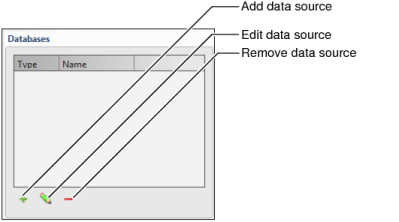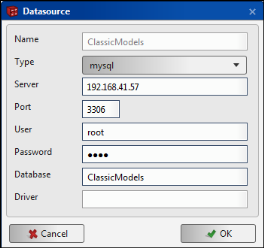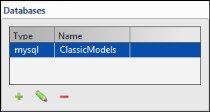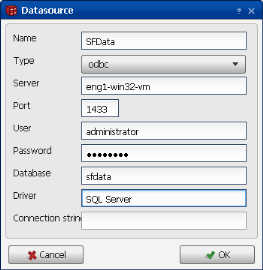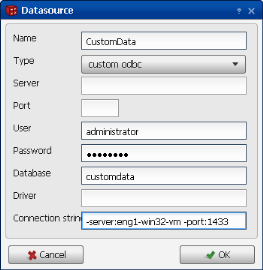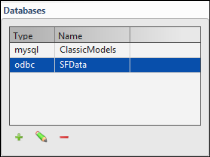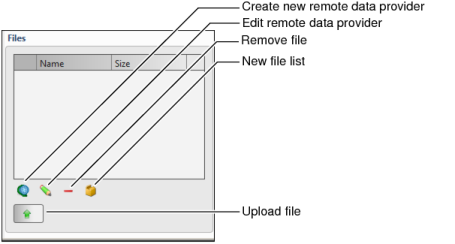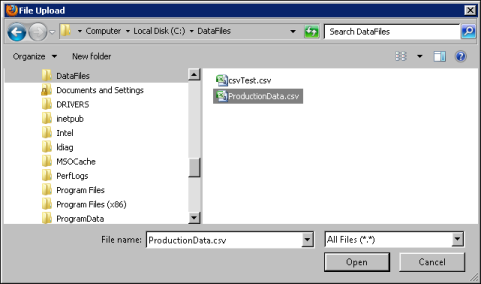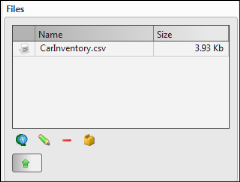In BIRT Analytics Loader you can define a new data source, edit an existing one, or remove a data source, as shown in Figure 3-2.
|
Figure 3-2
|
Before creating a connection using a native driver make sure the driver is installed on your machine. For MySQL server for example, check if the path to the driver is in the System Path. To see the System Path, use Control Panel→System→Advanced System Settings
→Environment Variables→Path, as shown in Figure 3-3.
→Environment Variables→Path, as shown in Figure 3-3.
|
Figure 3-3
|
To create a data source connection you must provide the database connection information, as shown in Table 3-1. Contact your database administrator to obtain this information.
|
Table 3-1
|
|
Figure 3-4
|
|
3
|
To determine the name of your ODBC driver, open Control Panel→ODBC Data Source Administrator. The driver name appears in the Drivers tab, as shown in Figure 3-6.
|
Figure 3-6
|
In Datasource, define the following properties for a standard ODBC data source, as shown in Figure 3-7:
|
Figure 3-7
|
Alternatively, for a custom ODBC data source, define the following properties, as shown in Figure 3-8:
|
Figure 3-8
|
|
2
|
|
Figure 3-9
|
Using BIRT Analytics Loader - Files, you manage data uploads from data files stored on local and remote systems, using the toolset shown in Figure 3-10.
|
Figure 3-10
|
|
Figure 3-11
|
|
3
|
Select the file and choose Open. The file appears in Files, as shown in Figure 3-12. The local file is stored in the data folder of the project.
|
|
Figure 3-12
|