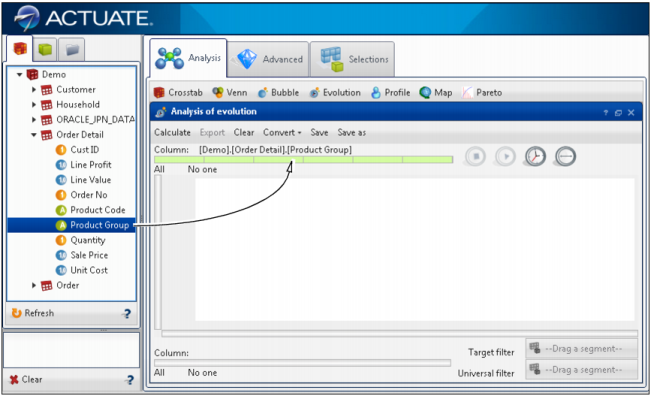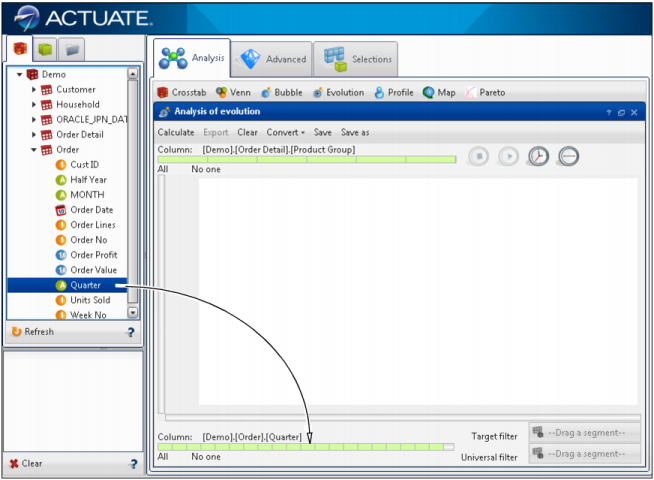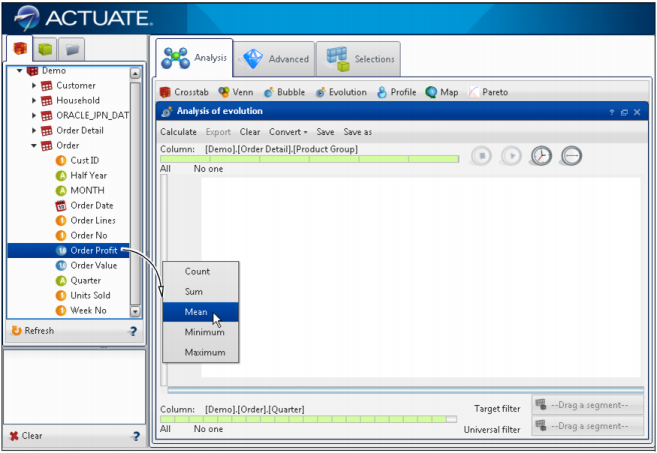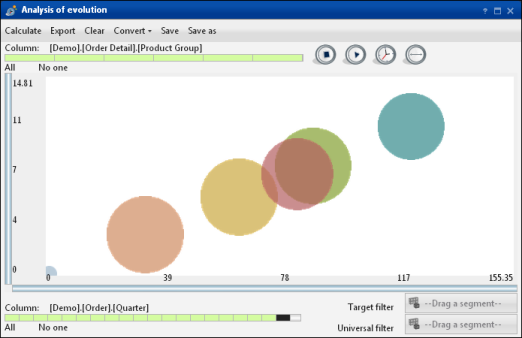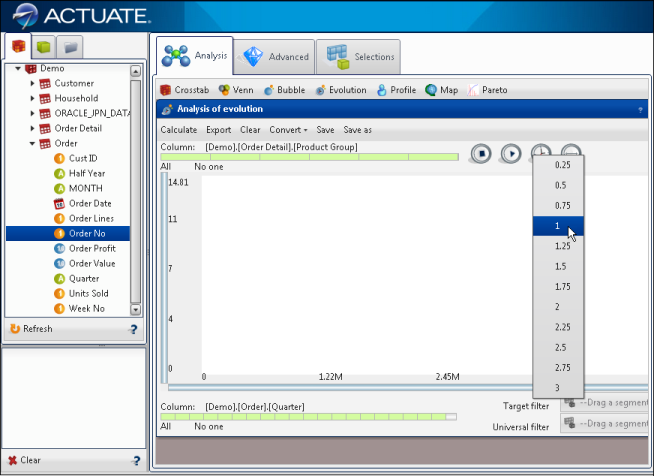To indicate the variable you want to work with, drag the field from Data Tree to the control that is in the top part of the configuration form, as shown in Figure 4-18.
|
Figure 4-18
|
After dragging the variable to the control, it checks the number of discrete values and shows all of the divisions as well as the single values that it contains, as shown in Figure 4-19. Each green strip corresponds to a product type.
|
Figure 4-19
|
|
|
Measures: Evolution can display up to a maximum of three measures, two of which position the spheres on the axes of the x- and y- coordinates, while the third (optional) defines the relative measure of the sphere inside the group.
|
To define the measures of the axes, drag the numeric fields from Data Tree to the vertical bar (y-axis) or to the horizontal bar (x-axis).
When you drag a column to the x-axis, the latter changes color, indicating that it is ready to accept a column. After you drop the field, the control shows the applicable functions available in accordance with the type of column.
|
4
|
From Data Tree, drag columns onto the x-axis and y-axis. Choose appropriate functions for each axis. Figure 4-22 shows the y-axis being added as mean order profit with the x-axis in blue, to indicate that a column has already been applied.
|
|
Figure 4-22
|
Defining y-axis properties for an evolution analysis
|
|
5
|
Choose Calculate. Choose Play to show the evolution over time. Figure 4-23 shows the evolution analysis.
|
|
Figure 4-23
|
|
7
|
To modify the transition of time, select the clock icon and choose an interval, as shown in Figure 4-24. For example, an interval of 0.25 is faster than an interval of 3.
|
|
Table 4-1
|
For example, consider the question, “How do the sales of a product family change over the months?” To answer this question, create an evolution indicating the group of products as a categorical variable and the month when the order is placed as a transitional variable. Possible measures are the orders count (x-axis) and the average profit (y-axis), which enable you to see quickly the group of products that sells most over time, and the group of products that produces the most profit. You can convert this type of analysis into a crosstab analysis.