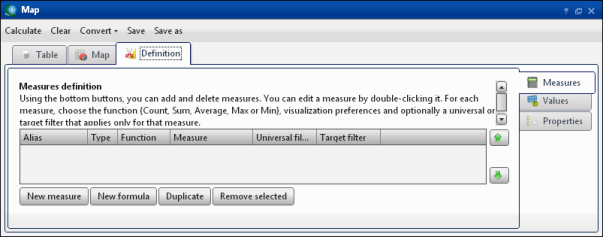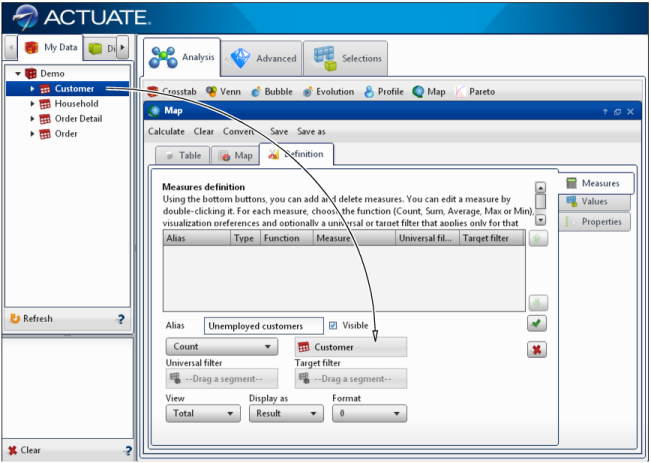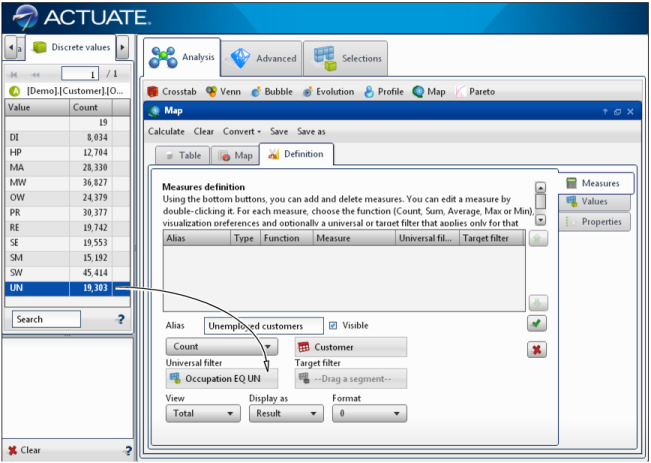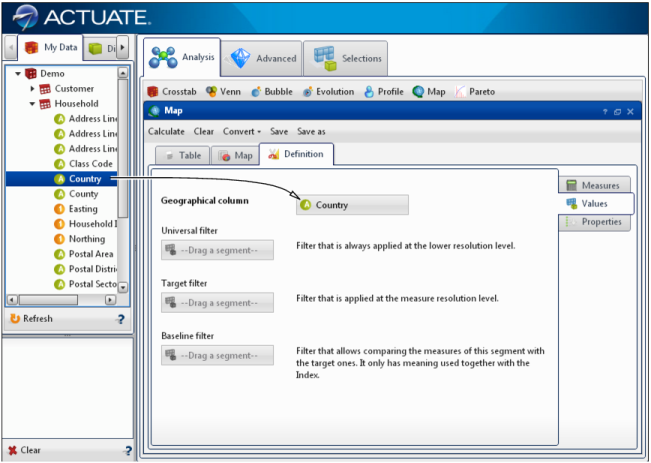|
|
|
Figure 4-29
|
|
Figure 4-30
|
|
6
|
|
Figure 4-31
|
|
2
|