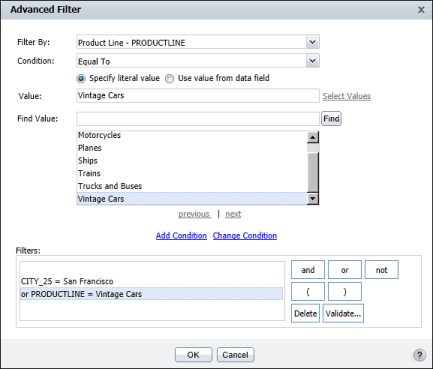There are two ways to define multiple filter conditions. You can select a column and define a filter, then select the next column and define a filter, and so on. Or you can use the Advanced Filter dialog box, as shown in Figure 7-10. You can use Advanced Filter to modify or delete existing filter conditions.
This filter returns only data rows that meet both conditions. Sometimes, you want to create a filter that returns data rows when either condition is true, or you want to create a more complex filter. To accomplish either task, you can use the Advanced Filter dialog box, as shown in Figure 7-10.
|
Figure 7-10
|