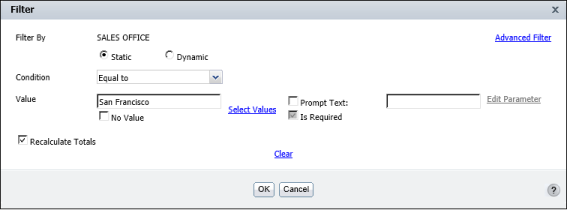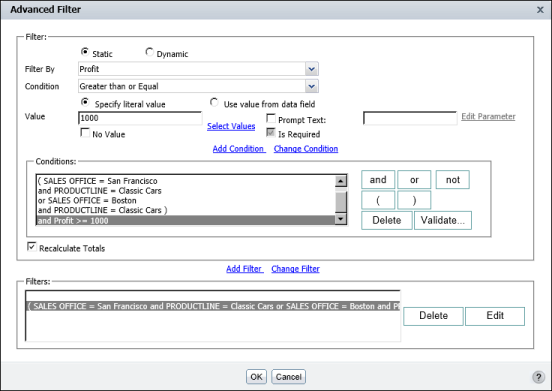There are two ways to define multiple filter conditions. You can select a column and define a filter, then select the next column and define a filter, and so on. Figure 5-10 shows the definition of two filters, the first on the SALES OFFICE column, the second on the PRODUCTLINE column. When you use this method to define multiple filters, BIRT Studio constructs the following filter expression:
|
Figure 5-10
|