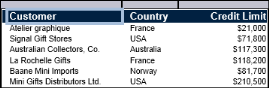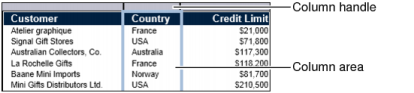Selecting a label or a column header is straightforward. You simply click the item. To select data for formatting, select the entire column by clicking the column area or the column handle situated above the column header. A box appears around the selected item. Figure 2-3 shows an example of a selected column header.
|
Figure 2-3
|
Figure 2-4 shows an example of a selected column.
|
Figure 2-4
|