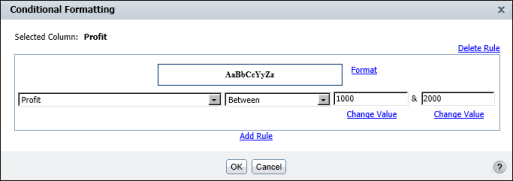The Conditional Formatting dialog box helps you construct the If expression by breaking it down to its logical parts. In Figure 2-11, the expression consists of three parts. In Figure 2-13, the expression has four parts.
In the second field, select the comparison test, or operator, to apply to the selected column. You can select Equal to, Less than, Less than or Equal to, and so on. If you select Is Null, Is Not Null, Is True, or Is False, the If expression does not require additional information. For more information about the operators, see Functions and operators.
If the selected operator requires a comparison to one or more values, one or more additional fields appear. For example, if you select Less than or Equal to, a third field appears. In this field, you type the comparison value. If you select Between or Not Between, a third and fourth field appear. In these fields, type the lower and upper values, as shown in Figure 2-13.