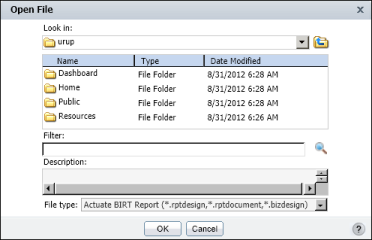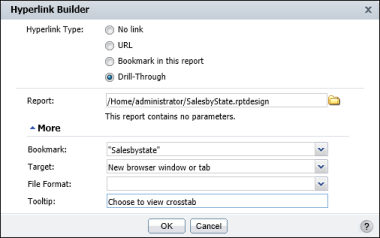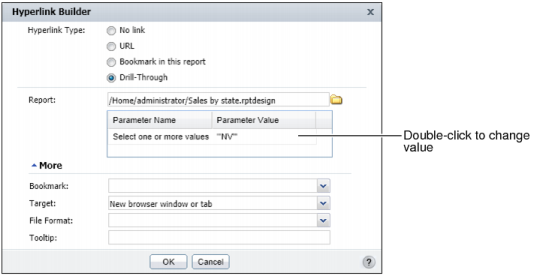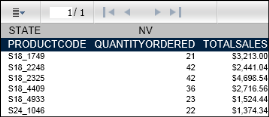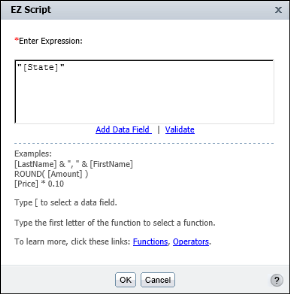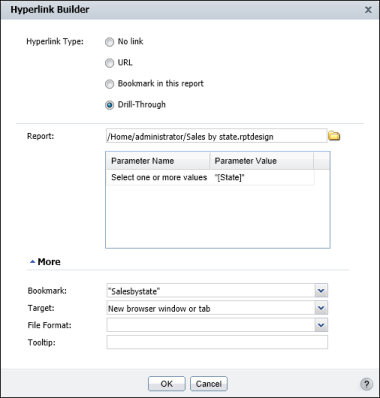|
8
|
You can customize the data displayed in the target report and improve performance by using static filter parameters in the target report. For example, instead of generating a target report that shows sales for all states in a country, use parameters to filter report data by state in the target report. The report displays sales details only for the state that the user specifies in the hyperlink builder dialog box, shown in Figure 9-11. Generating a filtered report is typically more efficient than generating a report that displays all the data.
|
Figure 9-11
|
For the value specified in the example shown in Figure 9-11, Actuate BIRT Viewer displays sales details for Nevada, as shown in Figure 9-12.
|
1
|
Double-click the value enclosed in double quotation marks (" "), as shown in Figure 9-11. The EasyScript builder appears.
|
|
2
|
|
4
|
|
Figure 9-13
|
|
Figure 9-14
|