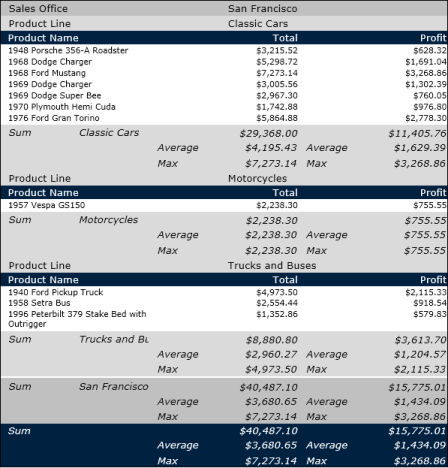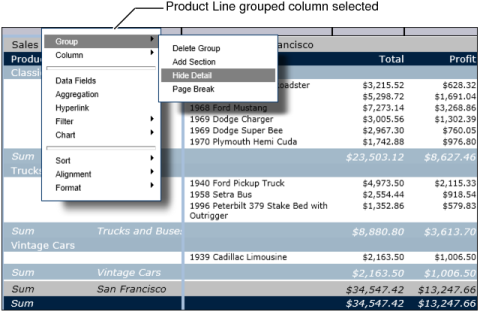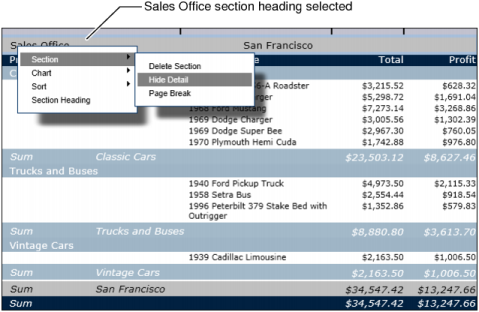Figure 4-27 shows two report designs that contain the same data. The first design shows all details. The next design hides the details in each product line section.
|
Figure 4-27
|
|
2
|
In the example, as shown in Figure 4-28, all the detail rows for every product line group are hidden.
|
Figure 4-28
|
|
2
|
|
Figure 4-29
|
Select the grouped column or section heading, right-click the object, then choose Group→Show Detail or Section→Show Detail.