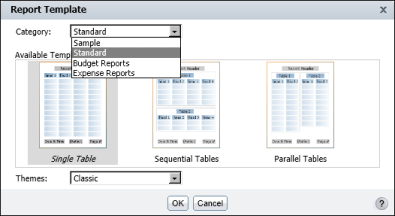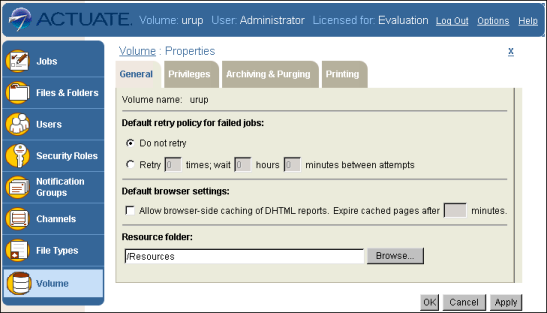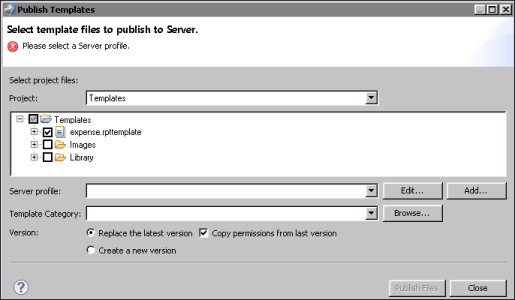Figure 13-10 shows an example of BIRT Studio customized to display three template categories by report types.
|
Figure 13-11
|
|
3
|
|
1
|
|
Figure 13-12
|