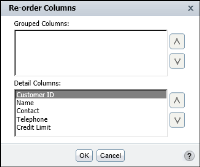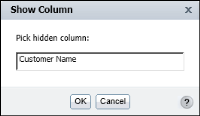Managing columns
You can change the order of the columns in a table at any time. You can also hide columns, and display hidden columns in a report table.
How to change the order of columns
Use one of the following methods to change the order of columns:

Select a column, and choose Column
➛Re‑order Columns from the context menu. On Re‑order Columns, as shown in
Figure 2‑18, select each column to move. Use the arrows to move the column into the new position. Moving a column up the list moves the column to the left in the table.
Figure 2‑18 Changing the order of columns

Select the column, and drag it to a new location, as shown in
Figure 2‑19.
A solid vertical line appears indicating where you can drop the column.
Figure 2‑19 Moving a column
How to hide a column
Select a column. From the context menu choose Column➛Hide Column. BIRT Studio displays the report without the selected column.
How to display a hidden column
Select a column. From the context menu, choose Column
➛Show Column. Show Column appears listing the hidden columns, as shown in
Figure 2‑20. In Pick Hidden Column, select the column to display. Choose OK. The column appears in the report.
Figure 2‑20 Selecting a hidden column to display