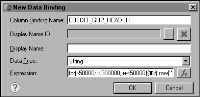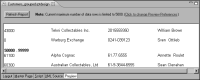Task 6: Display credit limit ranges in the group header
Rather than display the first value of each group in the group header, the report is easier to navigate if it displays the credit limit range for each group, as follows:
0 - 49999
50000 - 99999
100000 - 149999
This procedure shows how to write a JavaScript expression to display these credit limit ranges. The procedure also shows how to create a column binding with which to associate the JavaScript expression.
1 Choose Layout to return to the layout editor.
2 Delete the [CREDITLIMIT] data element in the group header.
3 Insert a new data element in its place by right-clicking the cell and choosing Insert➛Data. New Data Binding prompts you to create a column binding for the new data element.
4 Specify a name and expression for the column binding. Use the default data type, String.
1 In Column Binding Name, type the following name:
CREDIT_GRP_HEADER
2 Open the expression builder to write a JavaScript expression.
3 In the expression builder, type the following expression:
for(i=50000; i<300000; i+=50000){
if( row["CREDITLIMIT"] < i ){
rangeStart = i-50000;
rangeEnd = i-1;
break;
}
}
displayString = rangeStart + " - " + rangeEnd;
Choose OK. The expression appears in the Expression field on New Data Binding, as shown in
Figure 9‑39.
Figure 9‑39 Column binding defined
4 Choose OK to save the column binding for the data element. In the layout editor, the data element displays the column binding name, [CREDIT_GRP_HEADER].
5 Select the data element. In Property Editor, under Properties, in General, choose B to format the group heading as bold text.
6 Preview the report. The group headers display the credit limit ranges.
Figure 9‑40 shows the 50000 - 99999 group header.
Figure 9‑40 Report preview showing credit limit ranges