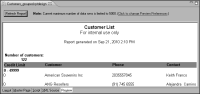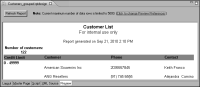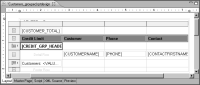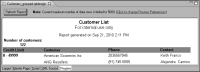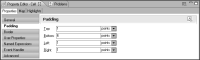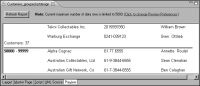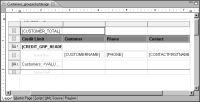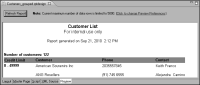Task 8: Format the report
Now that the report displays the correct data, focus on improving the report’s appearance. You perform the following tasks in this section:
Adjust the column widths
When you insert a table, BIRT creates columns with equal widths. In this report, you can improve the layout by decreasing the width of the credit limit column, and increasing the width of the customer column. If you view the entire report, you see that some of the customer names extend to the edge of the column and one name is truncated.
1 Choose Layout to return to the layout editor.
2 Select the table.
3 Select the first column and decrease its width to 1.5 inches either by dragging the column boundary or setting its Width property.
By decreasing the width of the first column, the width of the second column increases.
4 Preview the report.
The spacing of data is improved, as shown in
Figure 9‑52.
Figure 9‑52 Report preview showing adjusted column widths
Remove credit limit data from the detail rows
To verify that data appears in the correct credit limit groups, it is useful to display each customer’s credit limit. Now that you have verified the data, delete the individual credit limit information from the report.
1 Choose Layout to return to the layout editor.
2 Delete the [CREDITLIMIT] data element from the detail row.
3 Preview the report. It should look like the one shown in
Figure 9‑53.
Figure 9‑53 Report preview showing credit limit data removed for each row
Display group headings on the first row of each group
The credit limit group headings appear in their own rows, above the detail rows of each group. In this procedure, drop the group headings so that they appear in the first detail row of each group.
1 Choose Layout to return to the layout editor.
2 Select the cell that contains the group heading, as shown in
Figure 9‑54. Be sure to select the cell and not the data element in the cell.
Figure 9‑54 Group heading cell selected
3 In the General properties of Property Editor, set Drop to Detail. In the report design, the group heading still appears above the detail row because technically the element is still in the group header row.
4 Preview the report. The group headings appear in the first row of each group, as shown in
Figure 9‑55.
Figure 9‑55 Report preview showing dropped group headings
Separate each group with a line
Drawing a line to separate each group makes it easier to see each data group.
1 Choose Layout to return to the layout editor.
2 Select all the cells in the group footer row. To select multiple cells, press the Shift key as you click each cell.
3 In Property Editor, under Properties, choose Border, then set the border properties, as follows:

Set Style to a solid line.

Set Color to Black.

Set Width to Thin.

Choose the button that shows the bottom border.
4 Add more space between the line and text above it. While the cells are still selected, choose the Padding properties in Property Editor, and set Bottom to 6.0 points, as shown in
Figure 9‑56.
Figure 9‑56 Property Editor showing padding values for selected cells
5 Preview the report. A line appears at the end of each group, as shown in
Figure 9‑57.
Figure 9‑57 Report preview showing a line between groups
Display the number of customers text on one line
The text at the top of the table appears centered within the first column. In this procedure, you format the text so that it appears left-aligned and on one line.
1 Choose Layout to return to the layout editor.
2 Using Shift-click, select the first and second cells in the top table header row, as shown in
Figure 9‑58.
Figure 9‑58 Two cells in the top table header row selected
3 Right-click the selected cells, and choose Merge Cells.
4 Select the [CUSTOMER_TOTAL] element in the merged cell, and in the General properties of the Property Editor, choose the B button and the Left button.
5 Preview the report. It should look like the one shown in
Figure 9‑59.
Figure 9‑59 Report preview showing Number of customers: 122 on one line